What is BIOS and Why is it Important?
HP Elitebook 840 G9 6050A3299901-MB-A01 Free Download
The BIOS (Basic Input/Output System) is a firmware stored on a small chip within your motherboard. This firmware is responsible for performing essential startup processes, such as hardware initialization and handing over control to the operating system. Think of it as the bridge between your hardware and software.
In the HP EliteBook 840 G9, the BIOS plays a pivotal role in ensuring that the components connected to the motherboard—including the CPU, memory, storage, and peripherals—function cohesively.
The Role of the 6050A3299901-MB-A01 Motherboard
The 6050A3299901-MB-A01 motherboard is the backbone of the HP EliteBook 840 G9. It houses the processor, RAM, storage connectors, and other critical hardware components. Without it, the BIOS and other firmware couldn’t communicate with the physical hardware.
As the motherboard facilitates this communication, having an updated and properly configured BIOS is essential for achieving peak performance, stability, and security.
HP Elitebook 840 G9 6050A3299901-MB-A01 Free Download

BIOS Features in the HP EliteBook 840 G9
The BIOS in the HP EliteBook 840 G9 offers several advanced features tailored for business and professional use. These include:
- Secure Boot: Prevents unauthorized access and ensures the integrity of your operating system.
- UEFI Support: Modern firmware support for faster boot times and improved security compared to legacy BIOS.
- Hardware Diagnostics: Tools to test the health of your hardware, from the RAM to the hard drive.
- Advanced Power Management: Optimizes energy efficiency, ideal for business professionals on the go.
- Customizable Boot Options: Lets you select the boot sequence, prioritize external devices, or configure advanced settings.
Why Update the BIOS?
Keeping the BIOS updated is vital for maintaining system security, stability, and performance. For the HP EliteBook 840 G9, especially with the motherboard, BIOS updates often include:
- Security Patches: Protect against vulnerabilities and malware threats.
- Compatibility Improvements: Ensure support for newer hardware components or software.
- Bug Fixes: Resolve issues in previous BIOS versions that could hinder performance or functionality.
- Enhanced Features: Introduce new tools or capabilities for better system control.
Steps to Access and Update the BIOS
Updating the BIOS on your HP EliteBook 840 G9 is a straightforward process. However, it’s crucial to follow the steps carefully to avoid potential issues.
1. Back Up Your Data
Before making any changes, ensure that all important files are backed up. Although updating the BIOS is usually safe, unexpected interruptions could lead to data loss.
2. Check Your Current BIOS Version
To verify if your BIOS is up to date:
- Press ESC or F10 during startup to access the BIOS menu.
- Check the BIOS version displayed on the main screen. Compare it with the latest version available on HP’s official website.
3. Download the BIOS Update
- Visit the HP Support website.
- Enter your model (HP EliteBook 840 G9) or the motherboard ID (6050A3299901-MB-A01) to find relevant updates.
- Download the latest BIOS update compatible with your laptop.
4. Update the BIOS
- Follow the instructions provided with the BIOS update package.
- Typically, you’ll need to run an executable file or create a bootable USB drive to install the update.
5. Reboot and Verify
After updating, reboot your system and recheck the BIOS version to confirm the update was successful.
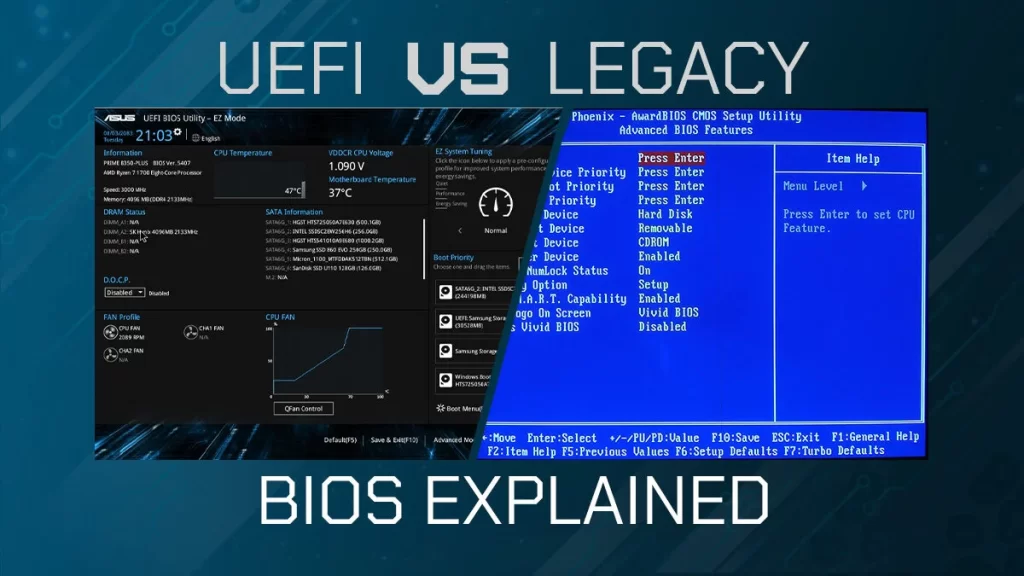
Common BIOS Troubleshooting Tips
Despite its importance, the BIOS can occasionally cause issues if improperly configured or updated. Here are some common problems and solutions:
- Black Screen During Boot
- Check your display connections or reset the BIOS to default settings.
- You can perform a reset by removing the battery or using the BIOS menu.
- BIOS Password Forgotten
- Contact HP Support to reset the password, as bypassing it without authorization can breach security protocols.
- Failed BIOS Update
- If the update fails, do not turn off your laptop immediately. Retry the process or use HP’s BIOS recovery feature.
- Boot Device Not Found
- Ensure the boot order is configured correctly in the BIOS settings.
Enhancing Performance with BIOS Optimization
Optimizing the BIOS settings can improve the performance of your HP EliteBook 840 G9. Some adjustments you can make include:
- Adjusting Virtualization Settings: Enable hardware virtualization for improved performance in virtual environments.
- Disabling Unnecessary Boot Devices: Reduces startup time by prioritizing your primary drive.
- Tweaking Power Management Settings: Maximize battery life or performance, depending on your needs.
BIOS Security on the HP EliteBook 840 G9
With an increasing focus on cybersecurity, HP includes robust BIOS protection mechanisms in its EliteBook series. The Sure Start Technology in the 840 G9 can detect and recover from BIOS attacks or corruption.
To further enhance security:
- Enable Secure Boot to block unauthorized software.
- Regularly update your BIOS to stay protected from emerging threats.
Conclusion
The BIOS and motherboard are the unsung heroes of the HP EliteBook 840 G9, ensuring seamless communication between hardware and software. With the 6050A3299901-MB-A01 motherboard, you’re equipped with a robust platform for productivity, security, and performance.
Whether you’re updating the BIOS, troubleshooting issues, or optimizing settings, staying informed about this critical component will keep your laptop running efficiently. Regular updates and proper configuration are key to unlocking the full potential of your HP EliteBook 840 G9.
For further resources, be sure to check the HP Support site and consult the official documentation tailored to your system model.

