ASUS Vivobook 15 X513EP BIOS: A Complete Guide to Understanding and Optimizing Your Laptop’s Performance
The ASUS Vivobook 15 X513EP is a versatile and popular laptop for students, professionals, and creatives alike. With its sleek design and powerful features, it’s no wonder that this laptop has become a favorite in the market. However, if you truly want to unlock the full potential of your ASUS Vivobook 15 X513EP, it’s essential to understand one crucial aspect: the BIOS (Basic Input/Output System).
In this article, we’ll dive into everything you need to know about the ASUS Vivobook 15 X513EP BIOS, from accessing it and its functionalities to optimizing settings for better performance.
What Is BIOS, and Why Is It Important?
The BIOS is a fundamental part of any computer system, acting as the bridge between your laptop’s hardware and operating system. It’s the first piece of software that runs when you power on your ASUS Vivobook 15 X513EP. The BIOS ensures that all hardware components, such as the processor, RAM, storage, and peripherals, are properly initialized and ready to work with the operating system.
For the ASUS Vivobook 15 X513EP, the BIOS isn’t just a behind-the-scenes tool—it’s also where you can customize important settings that can enhance performance, troubleshoot issues, or enable advanced features like virtualization.

ASUS Vivobook 15 X513EP Free Download
How to Access the BIOS on the ASUS Vivobook 15 X513EP
Getting into the BIOS on your ASUS Vivobook 15 X513EP is straightforward:
- Power Off Your Laptop: Shut down your laptop completely to ensure a clean boot into the BIOS.
- Press the Power Button and F2 Key: Power on the laptop and immediately press the F2 key repeatedly until the BIOS menu appears.
- Use the Arrow Keys to Navigate: Once inside, you can use the arrow keys on your keyboard to navigate the BIOS interface.
If you have trouble accessing the BIOS, make sure to disable features like Fast Startup in Windows. This feature can sometimes bypass the BIOS screen during boot.
Key Features of the ASUS Vivobook 15 X513EP BIOS
The BIOS on the ASUS Vivobook 15 X513EP offers several useful features that help you fine-tune your laptop’s performance and troubleshoot problems. Below are some of the key sections you’ll encounter:
1. System Information
This section displays critical information about your laptop, such as the CPU model, RAM size, BIOS version, and more. It’s a great starting point if you’re troubleshooting or need to check hardware details.
2. Boot Menu
The boot menu lets you control the order in which your laptop looks for bootable devices. This is particularly helpful if you need to boot from a USB drive, such as when installing a new operating system or running diagnostic tools.
3. Security Settings
The BIOS allows you to set up a password to secure your laptop at the firmware level. You can also enable or disable Secure Boot, which protects your system from unauthorized software or malware during the startup process.
4. Advanced Settings
Here’s where the ASUS Vivobook 15 X513EP BIOS gets interesting. The advanced settings section lets you:
- Enable or disable virtualization (useful for running virtual machines).
- Adjust CPU power-saving features.
- Monitor hardware health, such as CPU temperatures and fan speeds.
5. BIOS Update Utility
Keeping your BIOS up-to-date is crucial for stability and compatibility. The ASUS Vivobook 15 X513EP BIOS includes an easy-to-use update utility, often referred to as “EZ Flash.” With this tool, you can quickly update the BIOS using a USB drive or directly over the internet.
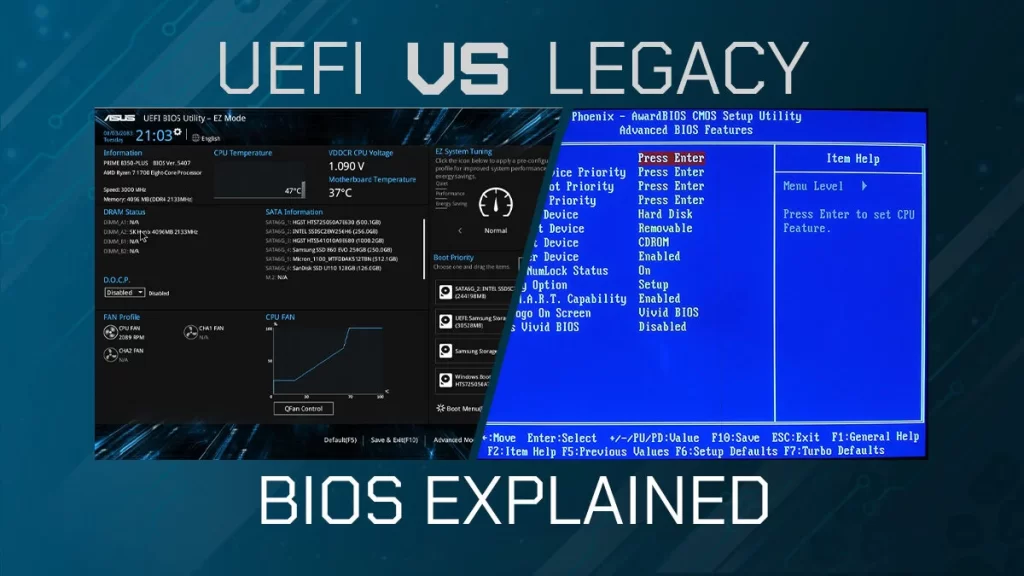
How to Optimize BIOS Settings for Better Performance
If you’re looking to get the most out of your ASUS Vivobook 15 X513EP, tweaking a few BIOS settings can make a significant difference. Here are some optimization tips:
1. Enable Intel Virtualization Technology
If you’re a developer or frequently use virtual machines, enabling virtualization can improve performance. Navigate to the “Advanced” section and turn on Intel Virtualization Technology (VT-x).
2. Optimize Boot Time
Disable unnecessary boot devices in the boot menu to speed up startup time. You can also enable Fast Boot (if it doesn’t cause any issues) to reduce the time it takes to initialize hardware.
3. Monitor System Health
Keep an eye on the hardware monitoring section to ensure your CPU temperatures and fan speeds are within safe limits. If you notice overheating, consider cleaning the fan or using a cooling pad.
4. Update the BIOS Regularly
ASUS frequently releases BIOS updates to improve performance, fix bugs, and add new features. Make it a habit to check for updates using the built-in EZ Flash utility or the ASUS support website.
Troubleshooting Common BIOS Issues
Like any software, the BIOS isn’t immune to issues. Here are a few common problems you might encounter with the ASUS Vivobook 15 X513EP BIOS and how to fix them:
1. Can’t Access BIOS
If you’re unable to enter the BIOS, disable Fast Startup in Windows. To do this, go to Control Panel > Power Options > Choose what the power buttons do, and uncheck “Turn on fast startup.”
2. BIOS Freezing or Crashing
This can sometimes happen if the BIOS is outdated or corrupt. Update the BIOS to the latest version using the EZ Flash utility.
3. Settings Not Saving
If your BIOS settings reset after every reboot, the CMOS battery might be dead. You may need to replace it.
Conclusion
The BIOS on the ASUS Vivobook 15 X513EP is a powerful tool that provides you with control over your laptop’s hardware and performance. Whether you’re looking to optimize your system for speed, enable advanced features, or troubleshoot issues, understanding how to navigate and use the BIOS can make a world of difference.
By keeping your BIOS updated and making thoughtful adjustments to its settings, you can ensure that your ASUS Vivobook 15 X513EP runs smoothly and efficiently. So, the next time you boot up your laptop, don’t hesitate to explore the BIOS—it’s a gateway to unlocking your device’s full potential.
If you have any questions or run into issues while using the BIOS, feel free to leave a comment below. We’re here to help!
Meta Description:
Learn everything about the ASUS Vivobook 15 X513EP BIOS, including how to access it, key features, and optimization tips to boost your laptop’s performance.

