Introduction
The LENOVO THINBOOK 14S G2 ITL LV550 14 MB 203008-1 i5-1135G7 32MB BIOS plays a crucial role in the overall functionality and performance of the device. Whether you are troubleshooting issues, updating firmware, or modifying system configurations, understanding your device’s BIOS is essential. In this article, we will explore the specifications, LV550 14 MB 203008-1 functions, update procedures, and troubleshooting methods related to this BIOS.
What is BIOS?
BIOS (Basic Input/Output System) is the firmware that initializes hardware components when a computer is powered on and facilitates communication between the operating system and hardware. It plays a crucial role in booting the device, managing power, and ensuring system stability.
Overview of Lenovo ThinkBook 14s G2 ITL BIOS
The Lenovo ThinkBook 14s G2 ITL is powered by the LV550 14 MB 203008-1 BIOS, a motherboard firmware designed to optimize the hardware components and enhance the laptop’s efficiency. This BIOS version provides support for various hardware features, power management, security configurations, and firmware updates to improve performance and security.

LENOVO THINBOOK 14S G2 ITL LV550 14 MB 203008-1 Bios Free Download
Key Features of the BIOS
- UEFI Compatibility: Ensures seamless booting and enhanced security features like Secure Boot.
- Power Management: Optimizes power usage and battery performance.
- Hardware Support: Manages CPU, RAM, storage, and other hardware components.
- BIOS Security: LV550 14 MB 203008-1 Features like Supervisor Password, Secure Boot, and TPM (Trusted Platform Module) for enhanced protection.
- Overclocking and Performance Tweaks: Allows tweaking of system parameters (if supported by the motherboard).
- BIOS Flashing Support: Allows firmware updates for performance enhancements and security patches.
How to Access the BIOS on Lenovo ThinkBook 14s G2 ITL
Accessing the BIOS is necessary for configuring hardware settings, boot order, and troubleshooting issues. Follow these steps:
- Turn off your Lenovo ThinkBook 14s G2 ITL.
- Press the power button and immediately start pressing the F2 or Delete key repeatedly.
- You will enter the BIOS interface.
- Navigate through the options using the arrow keys.
Alternatively, you can access BIOS via Windows:
- Go to Settings > Update & Security > Recovery.
- Click Restart now under Advanced startup.
- Select Troubleshoot > Advanced options > UEFI Firmware Settings.
- Click Restart to enter BIOS.
How to Update Lenovo ThinkBook 14s G2 IT BIOS
Updating the BIOS is essential to ensure system stability, improved hardware compatibility, and security enhancements. Here is how you can update the BIOS safely:
Step 1: Check Your Current BIOS Version LV550 14 MB 203008-1
- Open Command Prompt and type wmic.
- Press Enter to display the BIOS version.
- Compare with the latest version available on Lenovo’s official website.
Step 2: Download the Latest BIOS Update
- Visit the Lenovo Support Website.
- Enter your model number: ThinkBook 14s G2 ITL.
- Navigate to Drivers & Software > BIOS/UEFI.
- Download the latest BIOS update file.
Step 3: Update the BIOS
- Ensure your laptop is connected to a power source.
- Close all running applications.
- Run the downloaded BIOS update file.
- Follow the on-screen instructions to complete the update process.
- Your system will reboot automatically after the update.
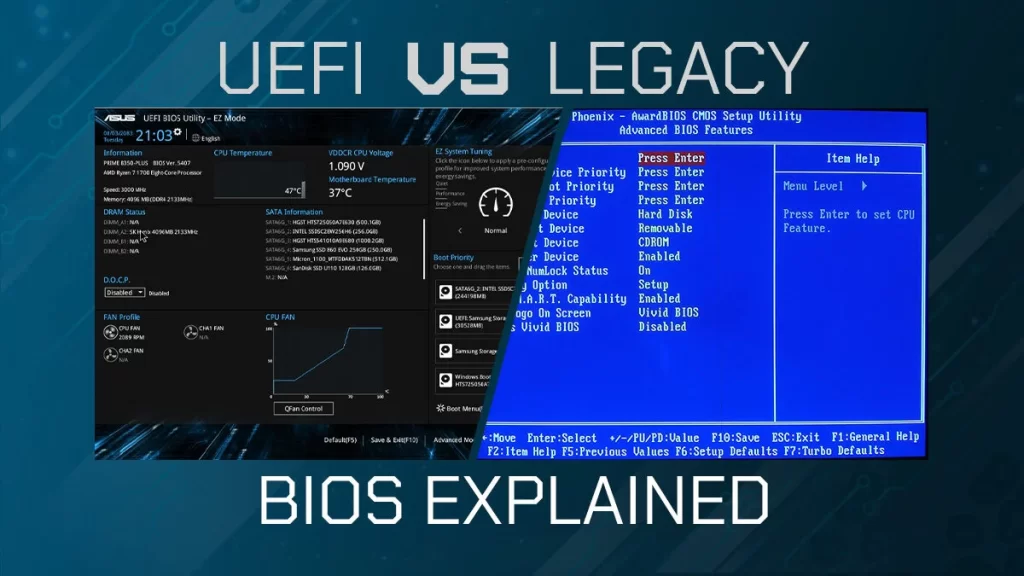
BIOS Reset and Troubleshooting
If you encounter system instability, boot failures, or incorrect settings, resetting the BIOS can help. Follow these steps:
Method 1: Reset from BIOS Menu
- Enter BIOS using the steps mentioned earlier.
- Navigate to Exit > Load Setup Defaults.
- Select Yes and press Enter.
- Save changes and exit.
Method 2: Reset Using CMOS Battery
If your laptop fails to boot, resetting the CMOS battery can help:
- Turn off the laptop and remove the power cable.
- Open the back panel and locate the CMOS battery.
- Remove the battery for 5-10 minutes.
- Reinsert the battery and close the panel.
- Power on the laptop and enter BIOS to reset settings.
Common BIOS Issues and Fixes
1. BIOS Update Failed
- Ensure the laptop is plugged in.
- Download the correct BIOS version LV550 14 MB 203008-1.
- Try flashing the BIOS again.
2. Boot Device Not Found
- Check if the boot drive is properly connected.
- Change boot order settings in BIOS.
- Run Windows recovery tools.
3. Black Screen After BIOS Update
- Perform a BIOS reset using CMOS battery method.
- Connect an external monitor to check for display issues.
4. Password Locked BIOS
- If you forgot the BIOS password, you might need to contact Lenovo support.
Conclusion
The LENOVO THINBOOK 14S G2 ITL LV550 14 MB 203008-1 BIOS is a critical component for system performance, security, and stability. Regularly updating and managing BIOS settings ensures that your laptop functions smoothly. Whether you need to access, update, reset, or troubleshoot BIOS-related issues, this guide provides all the necessary steps to help you navigate your system effectively.
If you experience any major BIOS-related problems, consider reaching out to Lenovo’s official support for assistance.


